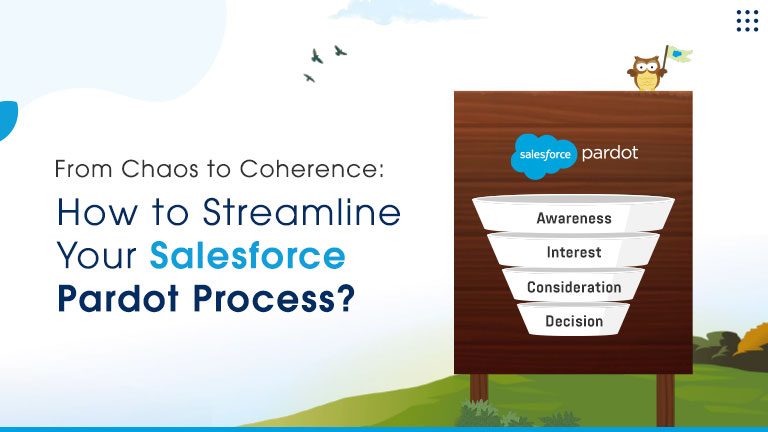AI Sales Agents Drive Revenue, Free Teams for Key Deals Learn more
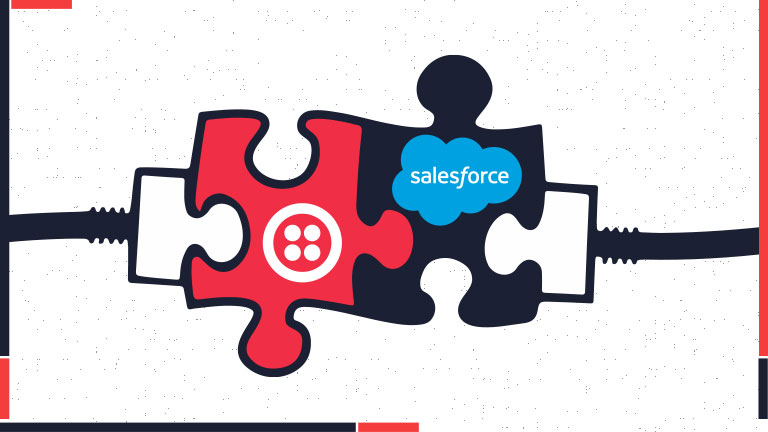
Are you interested in learning the steps involved in a successful Twilio integration with Salesforce? Well, you have reached the right page, as we have gathered information to develop a helpful guide that will answer all your queries on the subject.
It’s essential to explain the concepts of both applications before getting to the integration part. Salesforce is a powerful CRM platform that enables you to ease the process of sales, customer service, marketing automation, analytics, and application development. Twilio, on the other hand, enhances the communication experience through its entire host of APIs, like Wireless, SMS, Voice, video, and email.
Let us now discuss the steps involved in incorporating Twilio with Salesforce:
Pre-Requisites for Twilio Integration with Salesforce
There are three primary pre-requisites for performing this integration:
- Salesforce account with all admin rights.
- Active Twilio account with all admin rights.
- Basic Salesforce knowledge
Steps associated with Salesforce Twilio Integration
You need to follow these steps to integrate Salesforce with Twilio:
Step 1: Install Twilio Packages for Salesforce from AppExchange
The first step in the integration process is installing some Twilio packages from the AppExchange. The detailed procedure is explained below:
- Visit the Twilio AppExchange site.
- Next, you must choose either ‘Install in Sandbox’ or ‘Install in Production.’
- Then, opt for “Install for All Users” and click Install.
Step 2: Connect Twillio Account with Salesforce
After the successful installation of packages, you are required to authenticate your Twilio Account credentials on Salesforce. Here are the detailed steps:
- Search for Twilio Configuration in the Salesforce App Launcher. It will open a new page.
- Click on Create Account if you don’t have an account or simply log in to your account. It will take you to the Twilio Console.
- Here, you must copy Account SID and Auth Token and then; paste them into the Salesforce App launcher- Twilio Configuration.
- Click on Validate Credentials to validate your account details.
Step 3: Create a New Messaging Service in Twilio Salesforce Integration
To enjoy the advantages offered by Twilio in Salesforce, you need to create a new messaging service. The steps are elaborated below:
- First, click on Create New Messaging Service on the Messaging Services page on Twilio Console.
- Next, name your Messaging Service and select the Use Case as desired from the drop-down list.
- Once you have selected the Use Case, click on Create.
Step 4: Buy or Add Phone Numbers for your Messaging Service
You need to buy a phone number to use Twilio integration without any hindrances.
- You must click on SMS>Messaging Services>Connect to Salesforce>Numbers in the sidebar and click on Buy a Number.
- Now, search for the desired phone number and click on the ‘Buy’ option to get that number.
Step 5: Create a Webhook to Receive Incoming Messages
Once you have purchased the phone numbers, you need to create a webhook to receive incoming messages directly on your Salesforce.
If you forget this step, your incoming messages won’t get synced to your Salesforce account, and you will not be able to receive any notifications. The measures associated with the same are given below:
- First, visit Twilio Console and select TwiML Bins from the navigation sidebar.
- After clicking on the Create New TwiML Bin option, enter the command:
- You must Save and copy your TwiML Bin’s URL.
- Next, paste this URL into the Request URL field under Messaging Service> Integration and click Save.
Step 6: Select Messaging Service in Salesforce
Now you need to pick the Messaging Service. To do this, you must visit the Twilio Configuration page in Salesforce and select the Messaging Service. Next, click on Validate Credentials to validate your account.
Step 7: Add Users to Twilio Permission Sets
You must limit permissions that other users can access. It offers two permission sets, namely Twilio User and Twilio Administrator.
- Click “Setup”, followed by Permission Sets in Salesforce.
- Next, click on Permission Sets > Manage Assignments.
- Here you can assign the Permission Set to your desired user by clicking on the “Assign” button.
Completed all these steps? Congratulation, you have successfully integrated Twilio with Salesforce!
We hope this comprehensive guide helped you understand everything concerning the different steps involved in Twilio integration with Salesforce. You must follow these steps with the utmost care, as small mistakes can leave an influential impact on your accounts. For more information on Salesforce updates and services, stay connected with us.
Are you still facing issues with Salesforce-Twilio Integration? Consider hiring a suitable salesforce app development company for your business.
We at Atocloud have the most proficient team who will assist you in solving substantial problems with their competitive knowledge and skills. Contact us today to get the finest salesforce app development services.